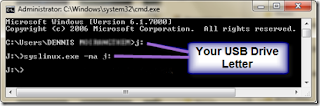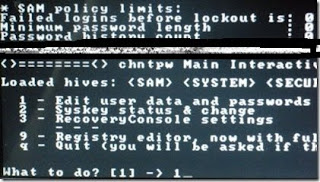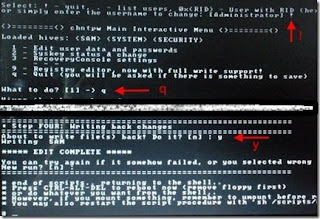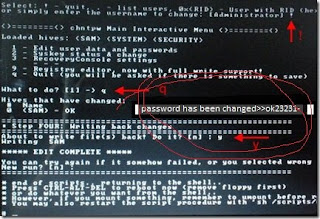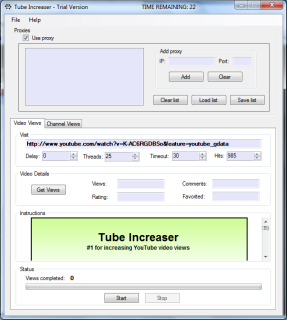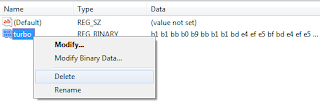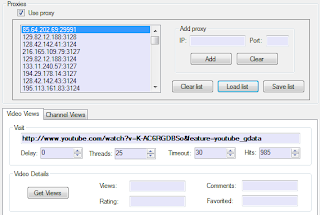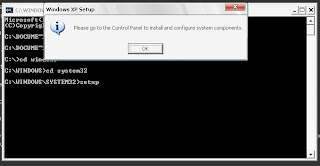Your computer locks up, crashes, stalls or otherwise fails to completely boot up into Windows. That's particularly painful, since most all of our diagnostic tools require that Windows be running. Diagnosing the problem with a computer that won't boot can be difficult.let's start:
One of the last steps that Windows takes before being ready for use is to load the personal settings for the user logging in. That includes settings within the Windows Registry, saved network connections, and the security settings for the account. This step exercises a lot of different areas on the machine, so if it hangs, or is exceptionally slow here, it could be for many reasons. Things to check include disk space and fragmentation, physical errors on the disk holding the swap file, and network connectivity that might impact restoring those saved connections. In particular, in a Domain based environment, network connectivity can be a particular problem as the system tries to contact the domain controller. (Domains are common in business settings as opposed to a Workgroup, more common in small business and home).
- Blue Screens and Other Hangs
A "Blue Screen" is the name given to the blue screen of strange numbers and information that can sometimes come up if your machine crashes. Essentially any blue screen, hang, crash or lock-up that happens after the Windows logo is displayed falls into this category. If that happens repeatedly during boot, it could be anything from a bad device driver to spyware to a virus.
The best first step to take is to attempt to boot in what's called "Safe Mode". Safe mode disables a number of operating system components, possibly avoiding the component that might be causing the problem. Once in safe mode you can try running the system file checker, your anti-virus software, anti-spyware software, and possibly get Windows updates.If Safe Mode itself won't work, the next step back is something called the Recover Console.
- Hangs before the Windows Logo
If you can't actually get anything to come up - by that I mean that you never even see the initial Windows logo, you can run the Recovery Console from your Windows XP Installation CD.
Regardless of how you got there, the recovery console will allow you to copy files, undo a recent installation, or fix the master boot record should that have become corrupt.
- Operating System? What Operating System?
One of the scarier messages is "Operating System Not Found". It implies that the operating system on your hard disk isn't there any more. First, remove any floppy from the machine. It's a common error - when you reboot, the computer will try to boot from it, not find an operating system and halt. Assuming that wasn't the problem, get out and boot from your Windows XP Installation CD.
- Hard Disk? What Hard Disk?
Things start to get a little scarier when your computer doesn't appear to even have a hard disk. When software like the Recovery Console doesn't even see that you have a hard disk in your machine, things get interesting.
The most common cause of this in a previously working machine is that the CMOS memory, which keeps your hardware and BIOS configuration settings, has lost its contents. That can happen due to anything from a power spike to errant software - but the most common cause on older machines is that the little battery that keeps the CMOS alive has worn out. The type and location will vary from machine to machine.
CMOS settings on some machines are what tell the computer what kind of hard disk you have. You'll probably want to review the settings in your BIOS to make sure they are correct. Typically most brand name computers include a print-out of their CMOS settings when they come new, or their technical support resources may be able to help. A misconfiguration can "look like" a hard disk to the BIOS, but in fact be wrong.
And, of course, there is the possibility of hardware failure of the drive itself. If that's what you suspect, it's probably time to touch base with the manufacturer or a local repair technician.
If your computer doesn't even get so far as to try the hard disk, or perhaps not even print anything on the screen, you probably do have some type of hardware problem. For example, if the computer simply beeps a few times and then does nothing, then that's the POST telling you something is wrong. For what ever reason it might not be able to display an error message, so it simply beeps in a pattern to tell you what it's found. They vary based on the brand of your computer or BIOS, but POST beep codes can often give a technician a quick idea of exactly what might be wrong.
And finally, when you turn on the power, if your computer does nothing at all, obviously something is seriously wrong. In my experience, it's typically the power supply that has failed, however it's also possible that critical components on the motherboard have failed, or that a peripheral card has been inserted improperly or has failed in such a way as to prevent the rest of the system from working at all.